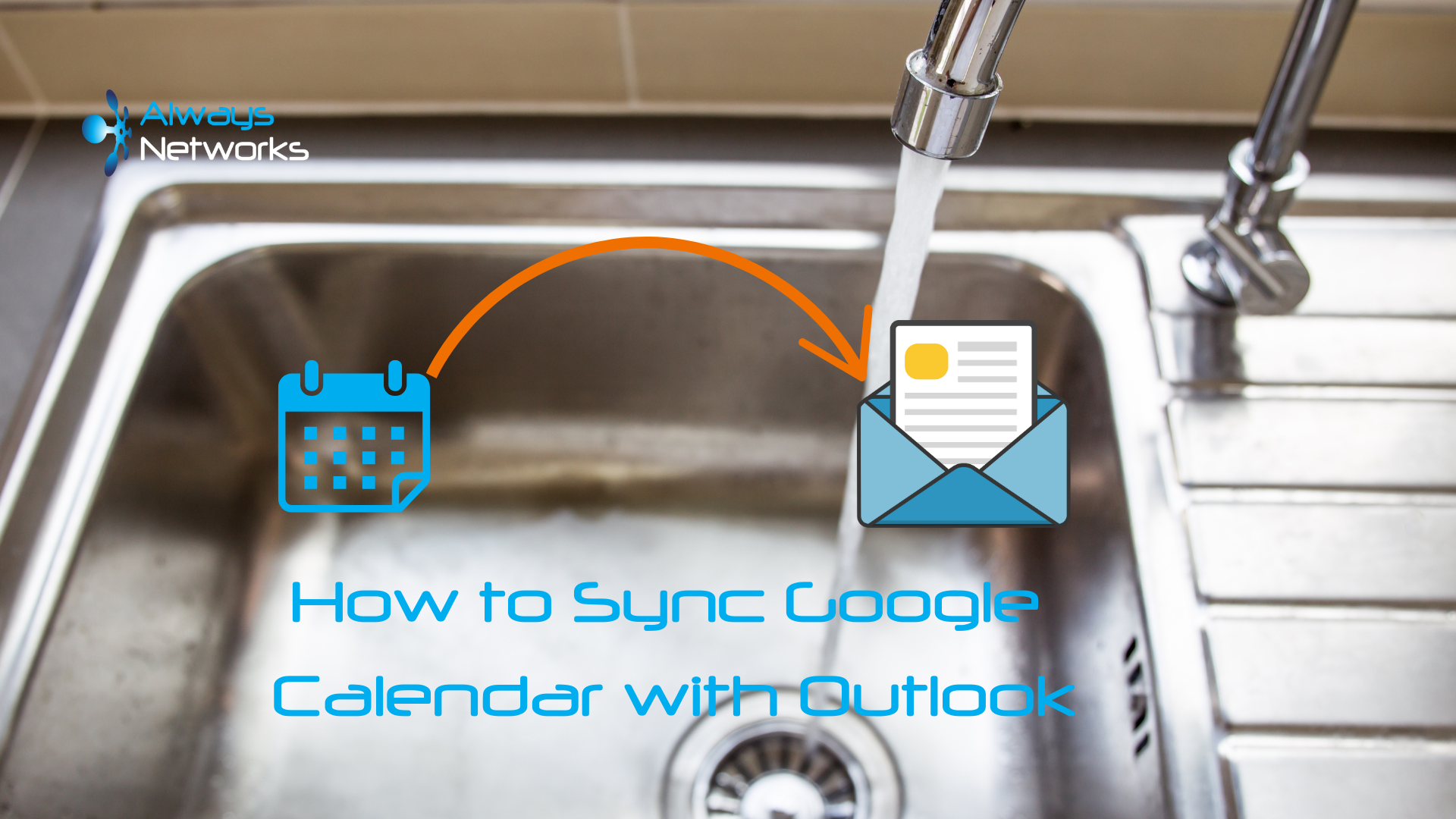Why Sync Google Calendar with Outlook?
Having all your events in one place reduces the risk of missed meetings or double bookings. It’s definitely useful if you work in a business environment that uses Outlook but prefer Google Calendar for personal planning (or vice versa).
The Two Main Methods to Sync Your Calendars
1. Sync Google Calendar to Outlook
This method lets you view your Google Calendar in Outlook, making it easy to keep an eye on everything in one app.
Step-by-Step Guide:
- Open Google Calendar:
- In a web browser, go to Google Calendar.
- Copy the Calendar Link:
- Click the settings icon (gear) in the top-right corner and choose Settings.
- Under Settings for my calendars, select the calendar you want to sync.
- Scroll down to the Integrate calendar section.
- Copy the Secret address in iCal format.
- Add the Calendar to Outlook:
- Open Outlook.
- Go to File > Account Settings > Account Settings.
- Navigate to the Internet Calendars tab and click New.
- Paste the iCal link from Google Calendar and click Add.
- Give it a name and hit OK.
Your Google Calendar events will now appear in Outlook.
2. Sync Outlook Calendar to Google
This method enables you to view your Outlook calendar in Google Calendar.
Step-by-Step Guide:
- Open Outlook:
- Launch the desktop app or log into Outlook on the web.
- Export Your Outlook Calendar:
- In the desktop app, go to File > Open & Export > Import/Export.
- Select Export to a file > Next > Outlook Data File (.pst).
- Choose the calendar you want to export, save the file, and hit Finish.
- Import the Calendar into Google:
- Open Google Calendar.
- Click the settings icon (gear) and select Settings.
- Under Import & export, choose Select file from your computer and upload the .pst file.
Your Outlook calendar will now appear in Google Calendar.
Tips for a Smooth Integration
- Stay Organised: Label events clearly, so you know which platform created them.
- Check Permissions: Ensure your calendars are shared properly, especially for team schedules.
Syncing Google Calendar with Microsoft Outlook doesn’t have to be complicated. Whether you’re using them for personal or professional reasons, these simple steps should help you stay organised.
If you’d like more tips on managing your business IT systems, follow our blog for more advice.
Need Help with Calendar Syncing?
If you’re struggling to manage your calendars or want any advice on integrating your systems, book a quick chat with Nick: