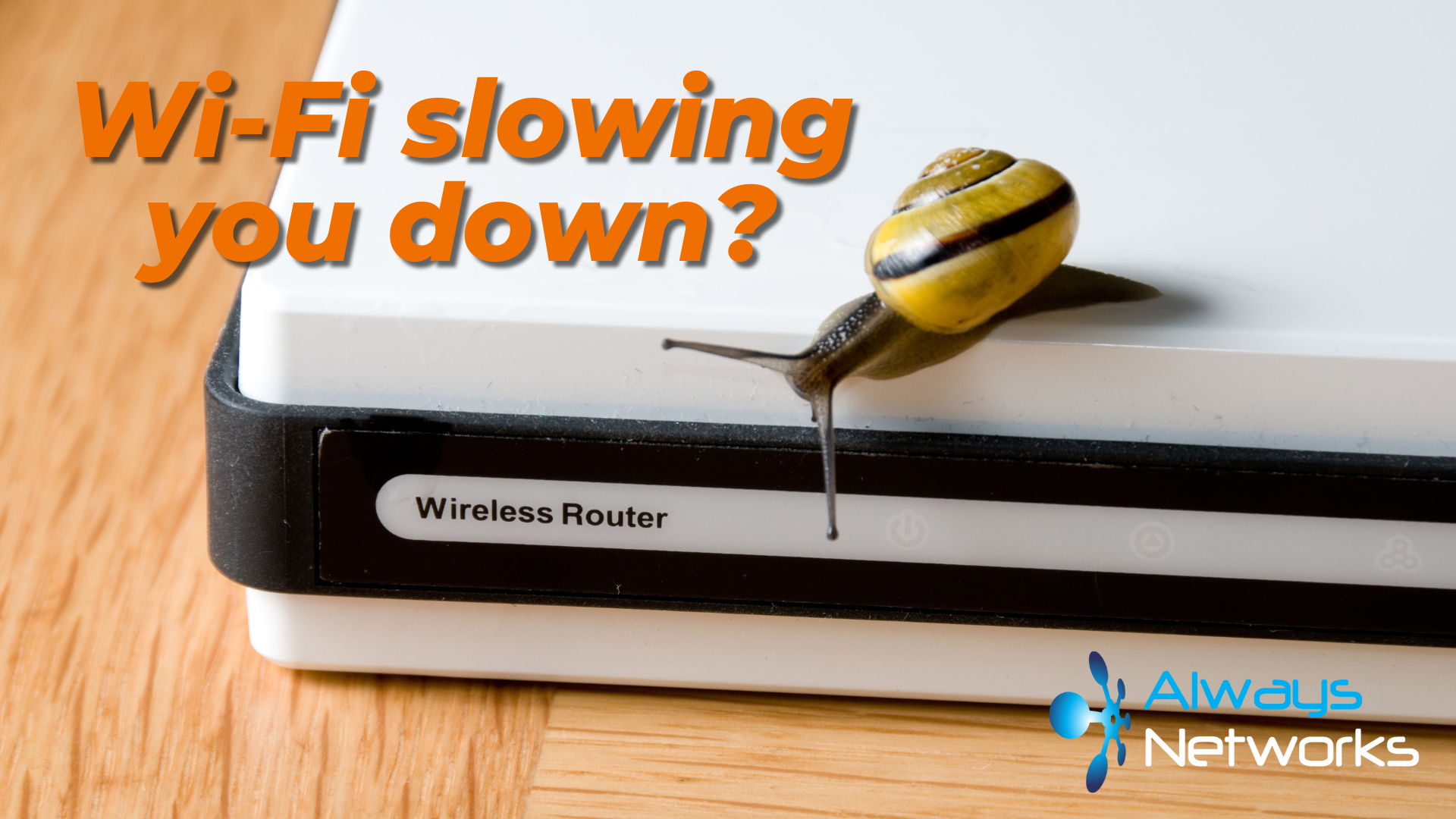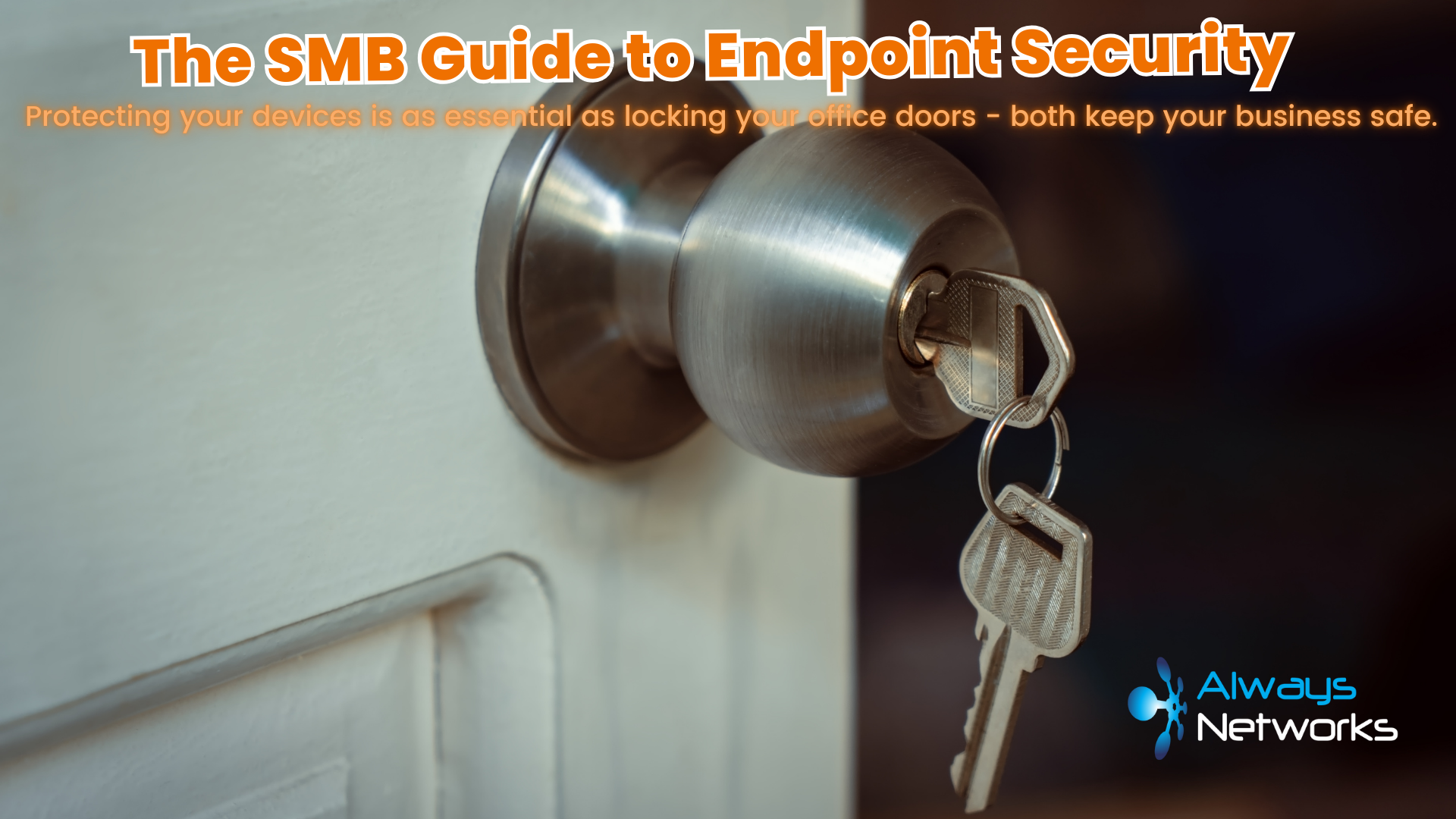Slow Wi-Fi can be a real headache, especially in a small office where every second counts. When your internet speed lags, so does your team’s productivity. Tasks take longer, video calls freeze, and downloading large files becomes a test of patience. All these issues can lead to frustration and missed deadlines, ultimately affecting your bottom line. But don’t worry – slow Wi-Fi doesn’t have to be a permanent problem. With a few practical steps, you can resolve these issues and keep your office running smoothly. Here are some effective solutions to boost your internet speed and ensure your team stays connected and productive.
1. Check Your Internet Speed
First things first, test your internet speed. Use a reliable speed test tool to see if you’re getting the speeds you’re paying for. If the speeds are significantly lower, it might be time to contact your Internet Service Provider (ISP) to resolve the issue.
If possible, you should check this by plugging a cable from your PC directly into your router, so that you’re checking the actual Internet speed and ruling out local Wi-Fi issues.
Customers who use us an ISP can use our speed checking service – speedtest.ancontrol.co.uk. For those who don’t, try speedtest.net.
2. Reposition Your Router
The placement of your router can significantly impact your Wi-Fi signal. Ensure your router is in a central location, free from obstructions like walls or large metal objects. Elevate it if possible, as higher positions tend to distribute signals better.
3. Update Firmware and Software
Outdated firmware and software can slow down your Wi-Fi. Regularly check for updates for your router and any connected devices. Keeping everything updated ensures you have the latest performance improvements and security patches.
4. Change Wi-Fi Channels
Wi-Fi routers operate on different channels. If too many devices are on the same channel, it can cause interference and slow speeds. Use a Wi-Fi analyser tool (like Wi-Fi Analyzer on Android phones) to find the least congested channel and switch your router to it.
5. Limit Bandwidth-Hogging Applications
Certain applications and devices can consume a lot of bandwidth, slowing down your entire network. Identify these bandwidth hogs and limit their usage during peak office hours. You can also set Quality of Service (QoS) rules on your router to prioritise essential applications.
6. Upgrade Your Router
If your router is old, it might be time for an upgrade. Modern routers come with advanced features like dual-band Wi-Fi and beamforming, which can significantly enhance performance. Investing in a good router can save you a lot of hassle in the long run.
7. Use Wi-Fi Extenders or Mesh Networks
For larger offices, a single router might not be enough to cover the entire space. Wi-Fi extenders or mesh networks can help eliminate dead zones and ensure strong Wi-Fi coverage throughout the office.
8. Secure Your Network
An unsecured network can be accessed by unauthorised users, slowing down your Wi-Fi. Ensure your network is secured with a strong password and WPA3 encryption. Regularly update your password and monitor for any unauthorised access.
9. Minimise Interference
Other electronic devices like microwaves, cordless phones, and Bluetooth devices can interfere with your Wi-Fi signal. Keep your router away from these devices and use the 5GHz or even the 6Ghz band where possible to avoid interference.
10. Consult a Professional
If you’ve tried everything and still face issues, it might be time to consult a professional. An IT expert can diagnose complex issues and provide tailored solutions to improve your office Wi-Fi.
Slow Wi-Fi doesn’t have to be a daily frustration in your office. By following these steps, you can identify and fix common issues that cause sluggish internet speeds. From checking your internet speed to consulting a professional, each action can contribute to a more efficient and productive workspace. Don’t let slow Wi-Fi hold you back – take action today and enjoy a seamless internet experience in your office.
Book a 15 minute call with Nick below if you’d like any help or advice: